Trading is more satisfying when you earn profits. Sometimes this means trading more than one instrument or currency pairs.
Further, this means that you have to be fast enough to keep up with all the positions if you must earn profits. All this sounds hectic because it is hectic. Luckily, there are expert advisors with which you can automate these activities. First, let us get an overview of what expert advisors are and what it means to automate trading activities.
What is an expert advisor?
A trading robot is what the majority of traders call an expert advisor. If your guess is as good as mine, a trading robot is a tool that helps traders to automate their trading activities. Since the expert advisor takes over your profit-making actions, you must ensure that actually, it is capable of doing so. The expert advisor should perform better than you. How can you be sure of this?
The first trick you can use to identify the best expert trader (popularly called EA) is to get a good education. You will never go wrong when you know what a good EA looks like to the last detail. Secondly, do a background check. Mainly, this should help you to establish any issues that other traders might have concerning the EA. You can achieve this by searching for reviews on various platforms like Forex Robot Expert.
Thirdly, please get an education again! Well, as you learn more about the EAs, you will notice that there are specific statistics that traders use to evaluate the suitability of a trading robot. For example, the profit factor is a crucial statistic that helps you to know whether the EA is capable of earning a comfortable profit, or not.
The expected payoff, on the other hand, is a statistic that tells you the likely performance of the EA. Lastly, the drawdown. This statistic helps you to know when the EA is in trouble and if it can ride out the storm without significant losses.
Installing an EA on MT4
Having settled on the best EA, according to your conditions, it is time to put it to test. At this point, it is essential to say that the best way to use an EA is to try it on a demo account first. Often, EA vendors tout the robustness of their products, but they end up disappointing. Using the EA on a demo account will be your opportunity to test the bot to see if it stacks up to the hype.
You will download the favored EA onto your device. In this example, we will use Fast in Fast out (FIFO) Strategy expert advisor for MT4. Therefore, we download it.
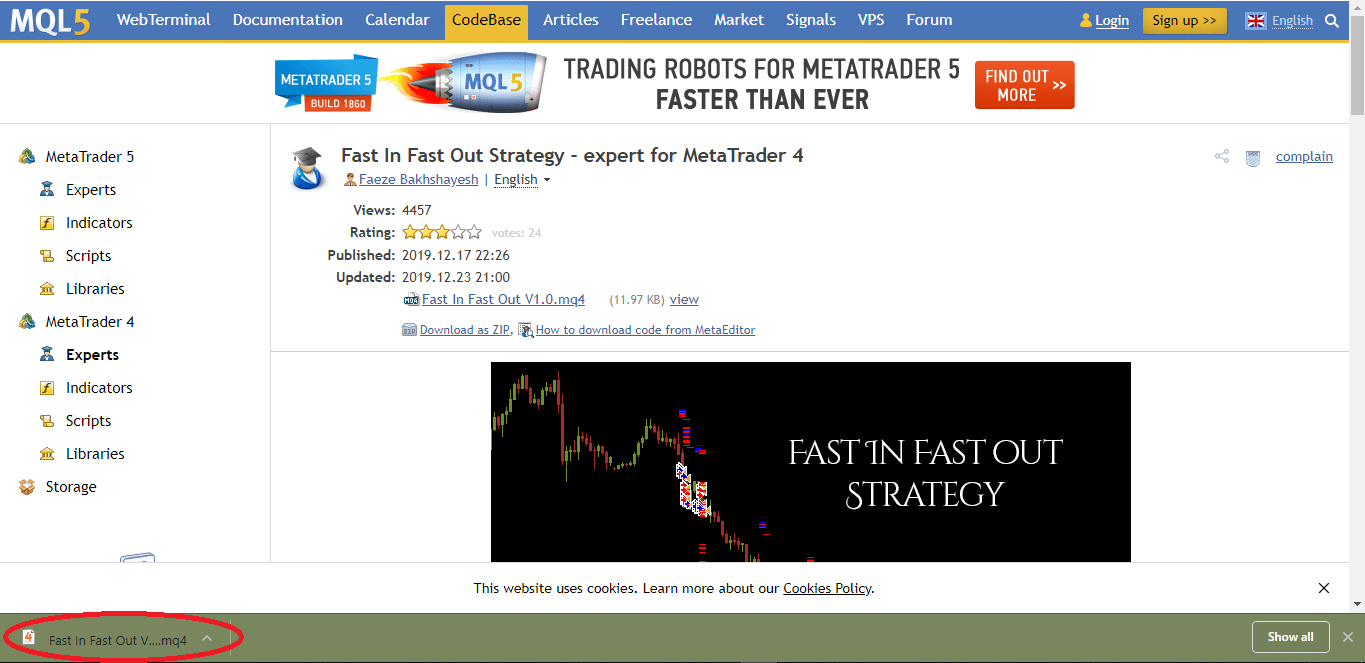
Important notice: Before you download the expert advisor, ensure that it was coded within the MQL4 environment. Alternatively, provide that it is meant explicitly for MT4. In our example, you can see that the FIFO Strategy EA is an “expert for MetaTrader 4.” After downloading the right EA, follow the steps below to add it to the MT4 environment and to launch it.
Step 1: Add the EA to MetaTrader 4 environment
First, open the right folder on the MT4 platform to which you want to add the EA. Here, you will open the MT4 platform and click on the ‘File’ tab on the navigation bar. Then scroll down to the folder titled ‘Open Data Folder.’
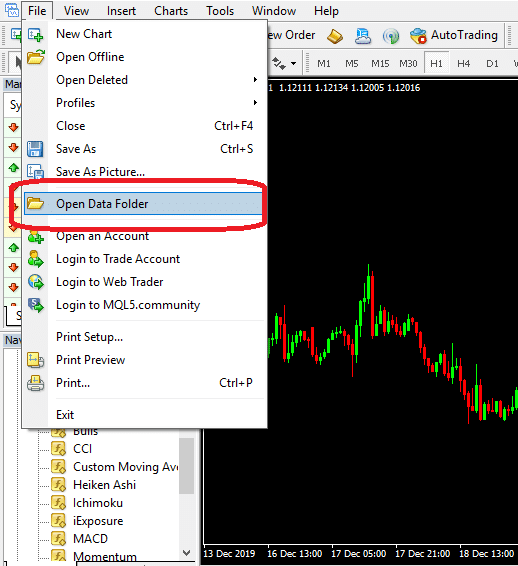
When you click on the folder, it will open on your computer. Once the folder opens, you will notice that there are numerous folders contained therein. The opened folder looks like the picture below. Notice that there is an MQL4 folder in there. It is here that the EA will be added.
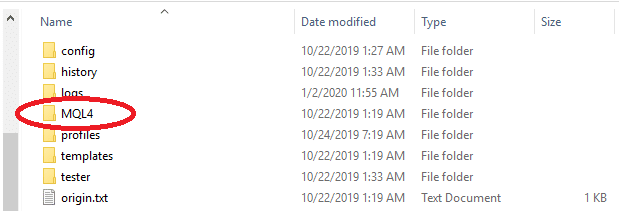
Step 2: Add the EA to the ‘Experts’ folder
Open the MQL4 folder and find the ‘Experts’ folder. Open the folder.
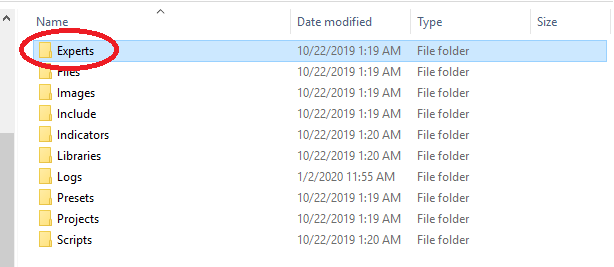
Once the ‘Experts’ folder is open, you can add the new EA in it.
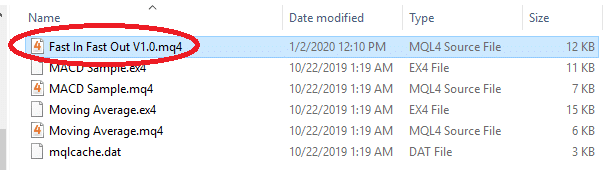
Operating the Expert Advisor
Once the EA has been added in the ‘Experts’ folder of your MT4 platform, exit the platform and open it again. This time, you will notice that the new EA appears in the ‘Expert Advisors’ folder in the ‘Navigator’ window on the left end of the MT4 platform. To see the EA, you will have to click on the (+) sign just before the ‘Expert Advisors’ folder, and then it will open like a drop-down. In our example, the EA is the first item in the folder.

How do you now operate the EA?
Step 3: Drag and drop the EA on the chart
When you drag and drop the EA anywhere on the chart, a pop-up window will open up. This window allows you to customize the parameters in the EA as you please. You can then click ‘Okay’ after you are done.
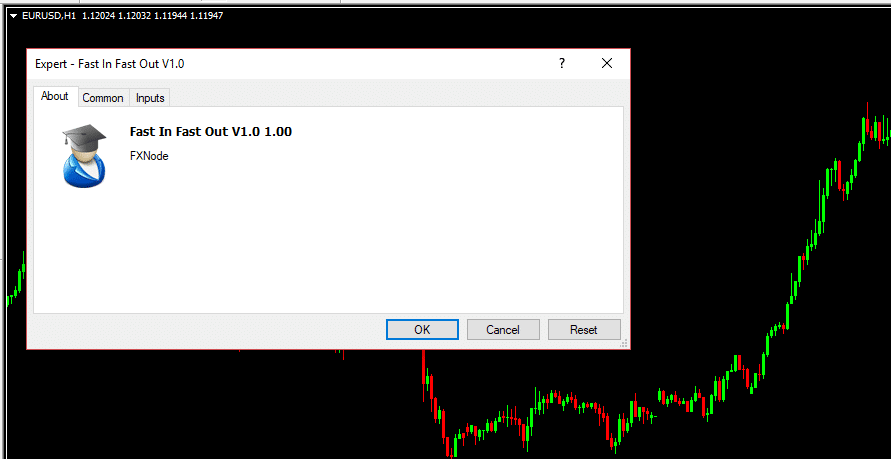
Step 4: Activate AutoTrading
For the EA to begin functioning, you need to activate auto trading. You can do this by clicking the button titled ‘AutoTrading’ at the top menu bar of the MT4 platform. Alternatively, you can use the keys “Ctrl + E” as a shortcut to activate automated trading.
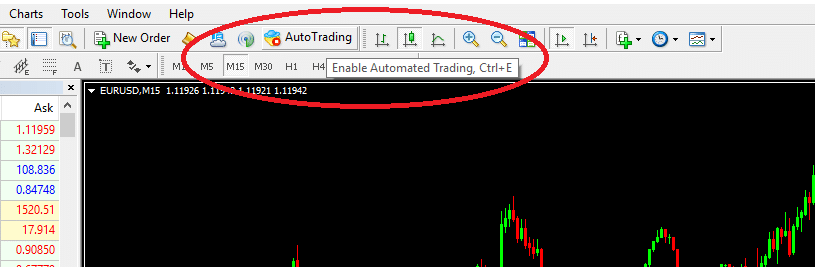
To confirm that auto trading is active and that the EA is functioning correctly, check the top right corner of your chart to see if a smiling face is showing. The smiling face should come after the name of the EA.